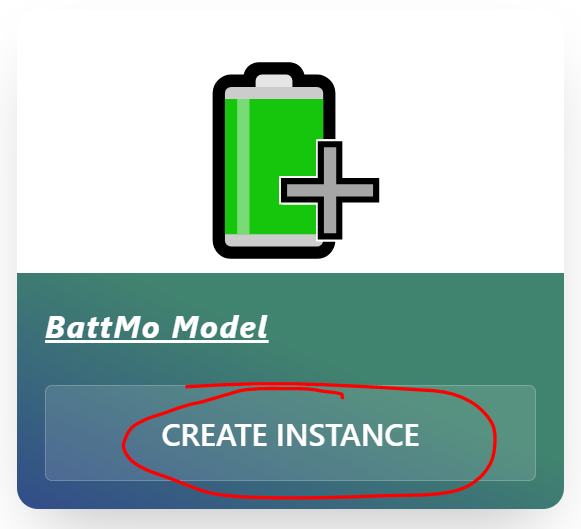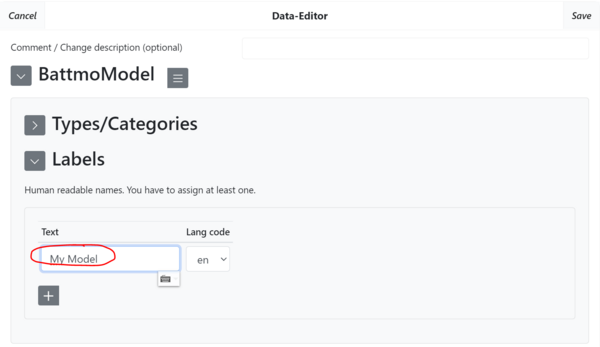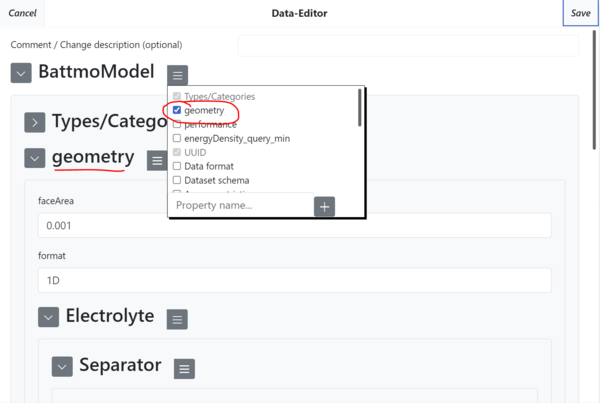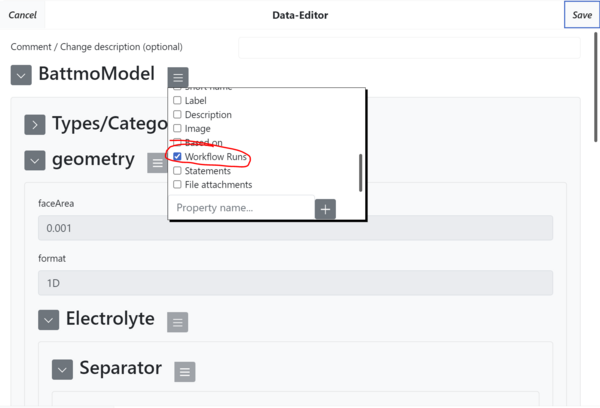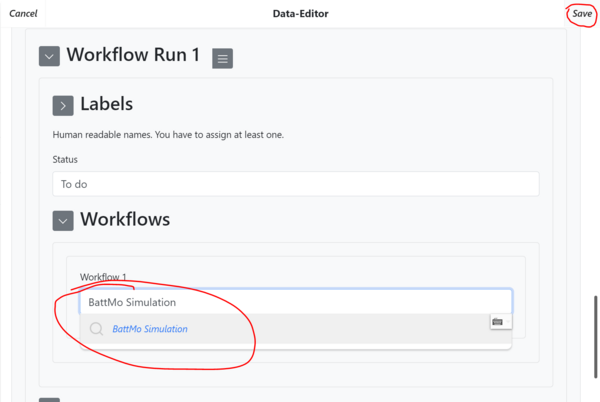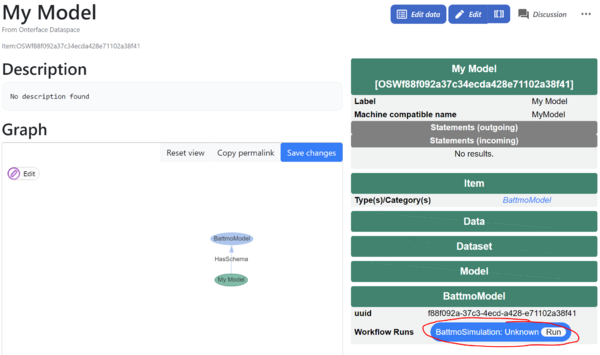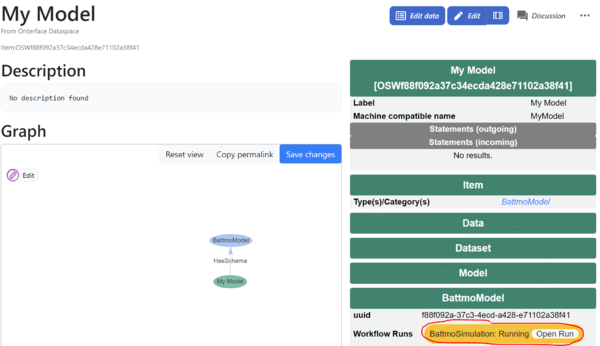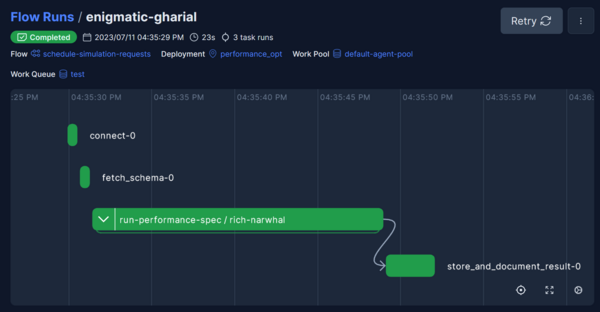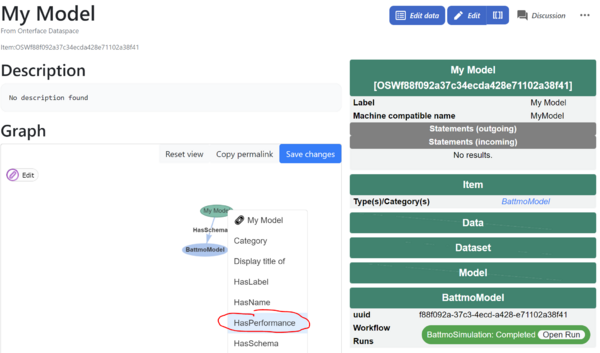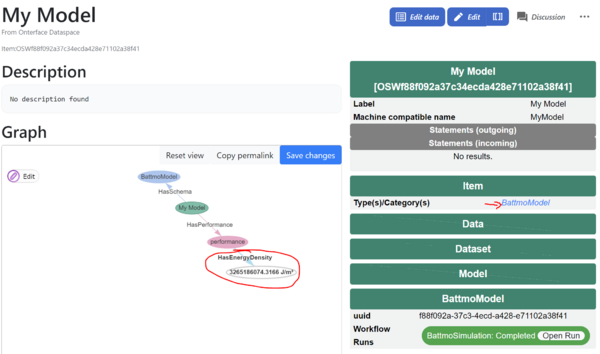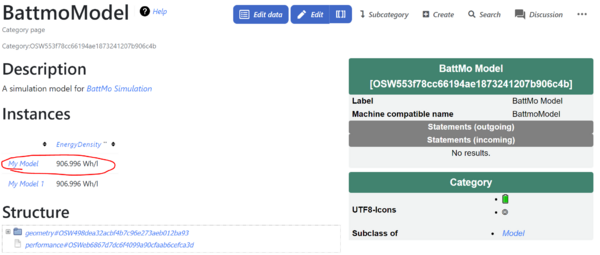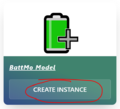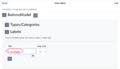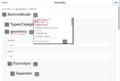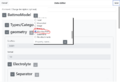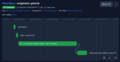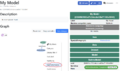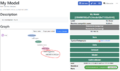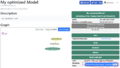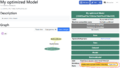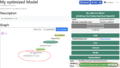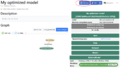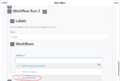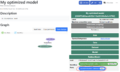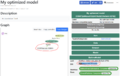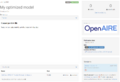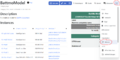Introduction
In this demo you can get hands-on with the results of the Onterface Project.
Overview
Diagram Onterface Overview
Create a model
Click on the tile (see last slide / below)
Assign a name to your model
Add a simulation workflow
Add a geometry submodel from the property menu
Choose a workflow. In this case we select the simulation workflow.
Run a simulation
Please note: Viewing the workflow data required access to the prefect environment, which is not public
Run the workflow by clicking on the badge
After a few seconds, the state changes to 'Running'
In the background, the flow is executed (dashboard access for core members only)
View the results
After the flow has reached status 'Completed' (~ 1 min) you can inspect the knowledge graph by right-clicking your models node
Select 'performance' > ' EnergyDensity' to see the result
You can also navigate to the model schema page to see a comparison table of all model instances
Your turn
Login
Click on the tile to create your own model